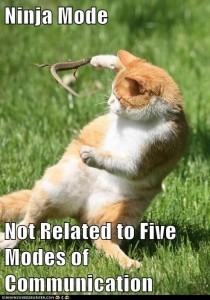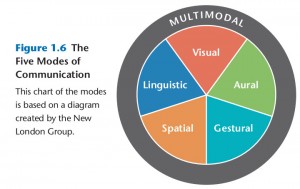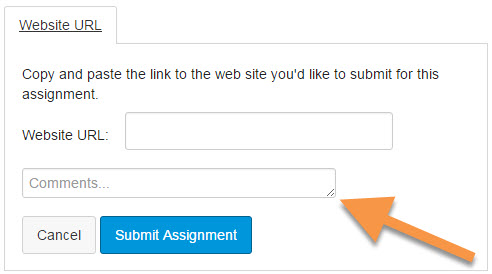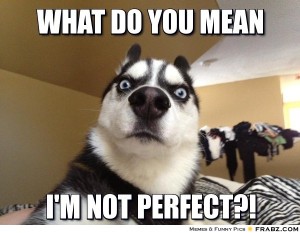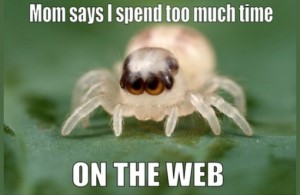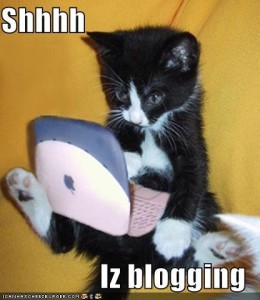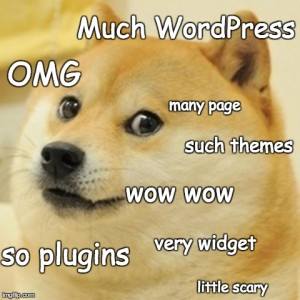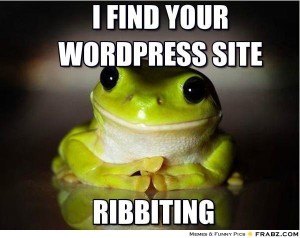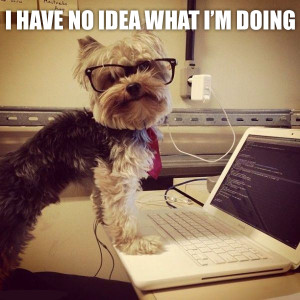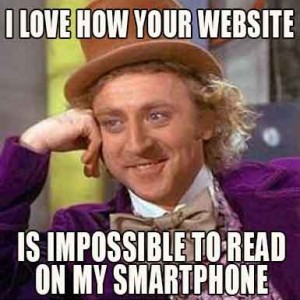This is the post for the Wednesday, September 30, 2015 class meeting.
Important Dates
- October 1: Registration for Career Connections 2015 begins
- October 2: Last day to drop classes
- October 2: Portfolio Deadline (end of grace period, no work accepted after 11:59 PM)
- October 16: Fall Break (no class meeting)
- October 21: Project 3 Peer Review (tentative)
- October 26: Project 3: Interrogate a Story Source due by 11:59 PM
Affordances and Constraints
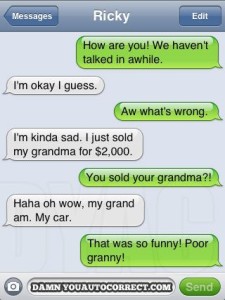 We will get started with a discussion of autocorrect, autocomplete, and an article about Grandmaster Flash and Grandmas (the linked Tumblr site mentioned in the article is dated).
We will get started with a discussion of autocorrect, autocomplete, and an article about Grandmaster Flash and Grandmas (the linked Tumblr site mentioned in the article is dated).
We’ll use these questions and gather our ideas on Padlet—10:10 class OR 11:15 class. You can use the slideshow for definitions.
- What are the affordances of autocorrect and autocomplete?
In other words, what do autocorrect and autocomplete allow or encourage you to do? What does they make easy for you? - What are the constraints of autocorrect and autocomplete?
In other words, how do autocorrect and autocomplete limit your ability to do things you want to do? What do they make difficult for you? Think about which features of autocorrect and autocomplete are intuitive and which features are “hidden” or only available to advanced users. What shortcomings are there to autocorrect and autocomplete?
Group Exploration of Affordances and Constraints
You will consider the affordances and constraints of the way a text is published when you analyze your story source for Project 3. For some practice, we will analyze these four text, in small groups, using the Collaborations tool in Canvas (a shortcut for working on Google Docs together):
- Professional and Technical Writing Checksheet (2016)—worksheet, handout
- Creative Writing at Virginia Tech—flipbook
- A Feast of Words—magazine
- London Calling! 2016 brochure—flyer, brochure
After you work through the questions as a group, be ready to share your findings with the class in a short summary.
Homework
For today, please do the following:
- If you are an English major, explore the info on English Career Connections 2015 and fill out the registration form if you’re at the point where you need to think about internships or jobs after college. There are only 50 slots available.
For Friday’s session (10/2), do the following before class:
- Read Chapter 2 of Writer/Designer and be ready to apply what you read about rhetorical and design choices.