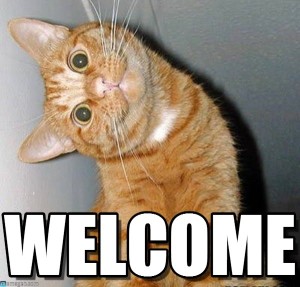This is the post for the Monday, August 31, 2015 class meeting.
 For today, you watched “Images and Words” from Foundations of Layout and Composition with Sean Adams. You will apply the information in those videos as you look at examples and create your own image, but first we’ll go over some design tips and look at some example images.
For today, you watched “Images and Words” from Foundations of Layout and Composition with Sean Adams. You will apply the information in those videos as you look at examples and create your own image, but first we’ll go over some design tips and look at some example images.
Ten Design Tips
You can learn more about how to use design elements to to make your project visually appealing and easy to read by working through these Ten Design Tips and the related Lynda.com videos.
Example Images
These example images were created by students who took the course in the Spring. Their assignment was slightly different from yours, since they were focusing on who they were online. Your images and explanatory text will have a different focus, since you are introducing yourself to the class and to the world once you incorporate the piece into your portfolio site.
- A Dreamer
- Erica’s Adventures Online
- It’s All About Connections
- On to My Next Adventure
- Natalie, Nature, and the Net
- Wanderlust
As you create your image, try to think about your perspective on the world as it relates to your portfolio. So, for instance, if you are pre-ed, you might have an image that relates your attitude about education, teaching, or students. If you are a poet, your image might be about writing, poetry, or even an abstract concept like beauty.
Your image can be a self-portrait, but it doesn’t have to be. It can be a photo or a drawing. Anything goes as long as it represents you in some way.
Editing Images
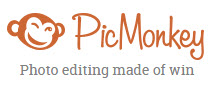 Go to PicMonkey.com. It’s a free site, and it does not require a login.
Go to PicMonkey.com. It’s a free site, and it does not require a login.- Watch for the crown logo, which represents Royale upgrades that you would have to pay for. Don’t waste time on them.
- Make sure you have a backup of your original image and that the image is available on your computer.
- Choose Edit and then upload your image.
- Crop out any distractions in the background so that the image focuses on the main point.
- Edit the image as you like, adding filters, special effects, and so forth.
- Add text to the image that complements the image and helps communicate the message you are making.
- Save your image with a new name and make a backup.
We are using PicMonkey in class because it’s easy and free. You can use whatever image editor you like for the image you create for Project 1. Regardless of the tool you choose, you need to crop out distractions and add some text to your image. See the documentation for the tool you have chosen if you need help.
In-Class Writing
All you have to do is upload the image you worked on in class for credit. Go to the Quizzes tool in Canvas and take the "Image Editing" quiz. You can add an optional comment if you want/need to tell me anything about your image.
Homework
For today, please do the following:
- If you didn’t complete your "Image Editing" quiz in Canvas, please use the grace period to finish by 5 PM Tuesday (9/1).
For Wednesday’s session (9/2), do the following before class:
- Aim to have a draft of your image and text ready to share in class. We will spend part of the session on peer review and part talking about how to submit your work and the reflection comments. You will post your image to share in the "Self-Introduction and Image Presentation" Discussion in Canvas by 11:59 PM on Thursday, 9/3.
For Friday’s session (9/4), do the following before class:
- Be prepared to introduce yourself to the class and explain/comment on your Project 1 image. You will have two minutes maximum. This is a low-stress presentation. You’re just telling everyone who you are and a bit about what you care about as a student or writer.
For Monday (9/7), have a pleasant day off. Go Hokies!
For Wednesday’s session (9/9), do the following before class:
- Go to one of the Lynda.com tutorials linked below and watch a minimum of three videos of your choice (not all three courses):
- Look for general advice on what makes a webpage/site work, and be ready to discuss what you found in class. Focus on general principles rather than any specific details on how to code something.
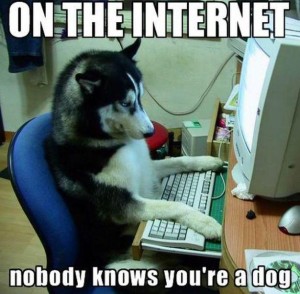
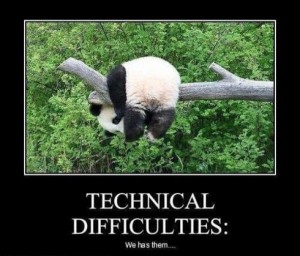 Today we’ll focus on getting familiar with Canvas. Go ahead and login on a computer so that you can follow along and set up the tools for yourself.
Today we’ll focus on getting familiar with Canvas. Go ahead and login on a computer so that you can follow along and set up the tools for yourself.