You will need to upload your image before you can embed it in the Discussion for Friday’s presentations. Here are the instructions:
- Go to the Courses and Groups pulldown, and choose your group in Canvas (10:10 or 11:15).
- Choose Files from the left sidebar.
- Click the big blue Upload button on the upper right.
- Navigate to the file on your computer and click Open. The file will upload to your folder for the course.
- Choose Discussions from the left sidebar.
- Choose "Self-Introduction and Image Presentation."
- Click the group name for your course (10:10 or 11:15).
- Click Reply
- Click the Embed Image button (shown below):
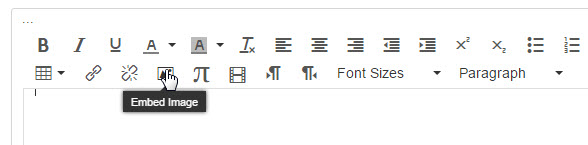
- Click on the Canvas tab, and then on the Course Files link.
- Choose your image.
- Click the Update button, and your image will appear in the Discussion Reply.
Important: Be sure that your image appears in the reply, and not a link to your image! - Click the Post Reply button, and you’re done.