This is the post for the August 26, 2015 class meeting.
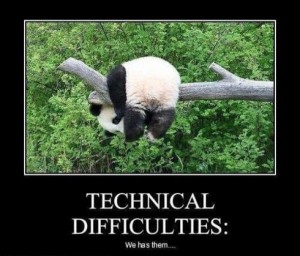 Today we’ll focus on getting familiar with Canvas. Go ahead and login on a computer so that you can follow along and set up the tools for yourself.
Today we’ll focus on getting familiar with Canvas. Go ahead and login on a computer so that you can follow along and set up the tools for yourself.
Course Content Statement
This course may at times include things you might see or hear in an R-rated movie.
Canvas How-To: General Settings
- Go to Settings (upper right) and then Edit Settings in the right sidebar.
- Change your name, language, time zone, etc.
- At the bottom, change to "high contrast" if you are having trouble with the color scheme.
- Check the Ways to Contact in the right sidebar.
- If desired, add other email addresses and/or texting. You can control what notifications go to each method.
- Choose Notifications in the left sidebar. Notifications are settings for ALL of Canvas (not just this class).
- Set up the notifications for each of the options. You can choose:
- ASAP
- Daily Summary
- Weekly Summary
- Never
- Pay particular attention to Announcement notifications. I will use that tool for any last-minute or important announcements.
- Set up the notifications for each of the options. You can choose:
- Choose Files in the left sidebar. This is an online dropbox location where you can save your files.
Canvas How-To: General Settings
- Go to
Courses & Groups in the menu at the top left. - Choose our class: Writing and Digital Media. You’ll arrive at the course homepage.
- The course navigation is in the left sidebar, just as it is in Scholar.
- Recent due dates and feedback are in the right sidebar.
- The View Course Stream button takes you to a list of Activity Stream you can see in Facebook.
- Click on Announcements in the left sidebar. This tool is similar to Announcements in Scholar. Click on the messages to read them. As noted above, I will use that tool for any last-minute or important announcements.
- Use the From Scholar to Canvas – Tool Map to make sense of the rest of the tools in Canvas. We will use the following tools:
- Assignments, which lists ALL of the activities (e.g., projects, quizzes, discussion forums).
- Discussions, which are discussion forums. You will usually be working in a group based on your section.
- Grades, which is the gradebook.
- Quizzes, which we’ll use for in-class writing and short writing activities you do for homework.
- Syllabus, which is a schedule of requirements (not really what I think of as a syllabus).
Canvas Discussion Practice
- Go to the Discussions tool in Canvas and choose the "1,000,000 Words or Less" topic.
- Follow the instructions in the topic to do the following:
- Add your response and add any formatting that will make your writing clearer.
- Like and reply to some messages from your classmates.
Homework
For today, please do the following:
- If you didn’t complete your post and replies to the "1,000,000 Words or Less" topic in the Discussion tool, please use the grace period to finish by 5 PM tomorrow (Thursday, 8/27).
Before Friday’s session, please do the following:
- Log onto Lynda.com with your Virginia Tech PID and password. (It’s free.)
- View Sections 1 and 2 from Personal Branding Basics with Lorrie Thomas Ross (“Understanding Personal Branding” and “Establishing Your Brand”) — a very professional, career-oriented view of online identity. I will ask you to write and talk about the videos in class.
For Monday’s session, if you want to get ahead, do the following before class:
- Log onto Lynda.com with your Virginia Tech PID and password.
- View the “Images and Words” from Foundations of Layout and Composition with Sean Adams.
- Take a photo (or find one) that you can edit in class. It can be an image you want to use in Project 1, but it doesn’t have to be. Please choose something appropriate for the classroom.