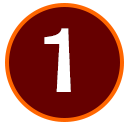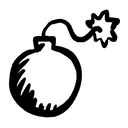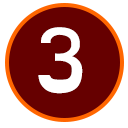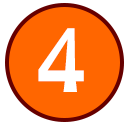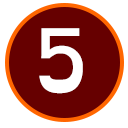This is the post for the Friday, September 25, 2015 class meeting.
 Important Dates
Important Dates
- September 25: Portfolio Due Today
- October 2: Portfolio Deadline (end of grace period, no work accepted after 11:59 PM)
Canvas Documentation
Submitting Your Project
Follow these instructions to upload your work, add the reflection comments, and submit your work.
- Go to our course in Canvas.
- Choose Assignments from the left sidebar.
- Choose "Project 2: Build a Portfolio."
- Click the big Submit Assignment button on the upper right. You’ll see this submission form:
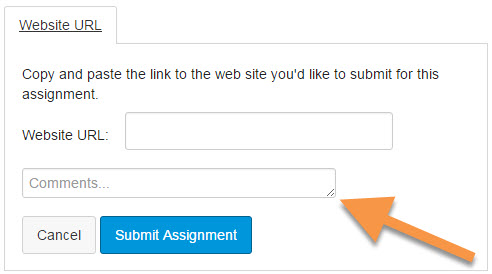
- Paste the URL to the front page of your portfolio in the Website URL box.
- Type your reflection comments in the Comments… box (indicated by the orange arrow):
- Tell me what kind of portfolio you are working on (e.g. professional writer, sportscaster).
- Tell me what grade you aimed for (e.g., I aimed for a B+ by including headings and …..).
- Tell me anything else you want me to know before I grade your project.
- Click the Submit Assignment button, and your work will beturned in.
Homework
For today, please do the following:
- Turn in Project 2 by 11:59PM, if possible. Otherwise, take advantage of the grace period.
- Have a fun weekend!
For Monday’s session (9/28), do the following before class:
- Read Chapter 1 of Writer/Designer and be ready to apply what you read about the modes of communication in class.
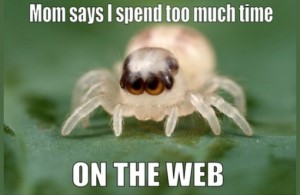
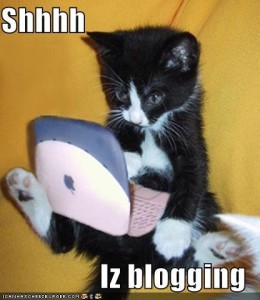
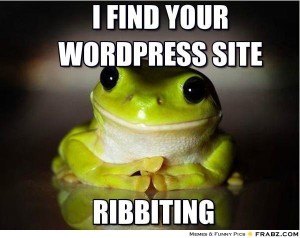
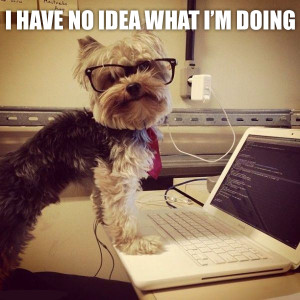
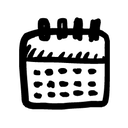
 write and design web content, use digital images (and if desired, video and audio), and recognize basic HTML and CSS syntax.
write and design web content, use digital images (and if desired, video and audio), and recognize basic HTML and CSS syntax.

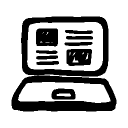 You will design and create an academic (or professional) portfolio where you will publish the work that you do for this course and other course you have and will take at Virginia Tech. You will write and design text for online presentation, use digital images (and if desired, video and audio), and use basic HTML and CSS syntax.
You will design and create an academic (or professional) portfolio where you will publish the work that you do for this course and other course you have and will take at Virginia Tech. You will write and design text for online presentation, use digital images (and if desired, video and audio), and use basic HTML and CSS syntax.