This is the post for the Wednesday, September 16, 2015 class meeting.
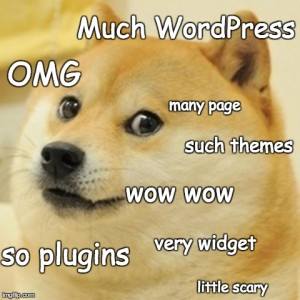 For extra help with the features we are covering today, watch the lynda.com videos on “Changing the Appearance of Your Site” (39m 36s), which covers themes, menus, and widgets.
For extra help with the features we are covering today, watch the lynda.com videos on “Changing the Appearance of Your Site” (39m 36s), which covers themes, menus, and widgets.
I will use the 3844 Portfolio Demo site on Blogs@VT to provide examples.
Adding Images
We’ll make a temporary change to your Site Info page. You can remove the image after you test how the process works.
- Go to the Pages tab on the left and then choose All Pages.
- Find your Site Information page, and click Edit.
- Click the Add Media button at the top (between the title and the toolbar).
- Click Upload Files.
- Navigate to your image (or drag it into the window), and click Open to upload it.
- Click the Insert into Page button to add it to your Site Information page.
- Click on the image to bring up buttons to change how it appears on your page.
- Be sure to Update the page to save the changes.
Creating Some Placeholder Pages
Use the outline that you created for homework to create some basic pages for your site.
- Go to the Pages tab on the left and then choose Add New.
- Use the titles you have on your outline. You will be able to change these later if necessary.
- In the body, add some temporary text. You will update the page later.
- Click the Publish button in the right sidebar to save your page and make it live.
- Repeat this process so that you have several pages to work with in the following steps.
Setting Up Menus
- Go to the Appearances tab on the left, and choose Menus.
- Give your menu a name. PrimaryMenu is a good choice.
- Click the Create Menu button.
- Change the Settings at the bottom if you like. I recommend clicking "Primary Menu" for Theme Location.
- Select all the Pages on the left (these are the placeholders you made).
- Click the Add to Menu button.
- If desired, add any links as menu items (e.g., if you want your LinkedIn page as a menu item).
- Customize your menu:
- Drag the menu items around to get the order you would like. You can change these later.
- Click on the downward-pointing triangle to change the text of the menu item or add a title attribute (pop-up text).
- Click Save Menu button at the bottom right when you are happy with your arrangement.
- Check the menu on your homepage. Made any adjustments that you like.
Choosing a Theme
- Go to the Appearance tab on the left, and choose Themes.
- Try the Live Preview to see test out a theme.
- Use the available tools to try changes you’d like to make. Options will vary. Look for Widgets to change sidebars.
- Use the Static Front Page option if you want to place a welcome page (rather than blog posts) on your homepage.
- Choose the Save & Activate to apply the Theme and any changes you have made to your site.
Using Plugins
- Go to the Plugins tab on the left to see the tools that are available.
- Browse the list and try any that are interesting to you.
- Try the Visit plugin site link for more information on them.
- Avoid any that require a premium ($$$) upgrade.
- Consider adding the JetPack plugin if you want to include a Contact Form on your site. It requires a little work to set up, but offers some useful options.
In-Class Writing
Go to Quizzes in Canvas and choose the "WordPress Appearances" quiz to let me know what you have done so far and ask any questions. I will address the questions in class on Friday.
Homework
For today, please do the following:
- If you didn’t complete your "WordPress Site Address" quiz in Canvas, please use the grace period to finish by 5 PM Thursday (9/17).
- If you need help with your site, try the WordPress Documentation and FAQs. Try contacting 4Help if you need additional help outside of class. Also remember that you can use the step-by-step WordPress Tutorials & Training at Lynda.com.
For Friday’s session (9/18), do the following before class:
- Begin adding content to the pages on your site.
- Have whatever you need with you to spend most of the class period working on your blog.
For Monday’s session (9/21), do the following before class:
- Read Chapter 1 of Writer/Designer so that you are familiar with the terms we’re using in class as we discuss multimodal projects and how the modes of communication apply to your portfolio site.
For Wednesday’s session (9/23), do the following before class:
- Be ready to share your portfolio in class for peer review. We will use the Peer Review tools in Canvas.